Welcome to the Webdeck Player site!
Cool music for your cool website!
The Webdeck Player is a cool Javascript player that looks straight out of the 90s! Now you can give your visitors the opportunity to discover your refined, indie, I'm-not-like-the-others music taste by playing your most loved Youtube playlists directly in your personal site. And don't worry if you don't like the default look, you can customize it!
You can give it a try - it's already running on top of this page!
Features
- Play Youtube videos saved in playlists
- Integrated video controls (play, pause, volume, shuffling, etc.)
- Playlist selector - select between your defined playlists
- Themes - customize the player with the included themes or create your own!
- Very easy to use
- Written in pure modern Javascript - no weird stuff!
- Lightweight
- aesthetic™
Showcase
Check out some cool websites which are already using the Webdeck Player!
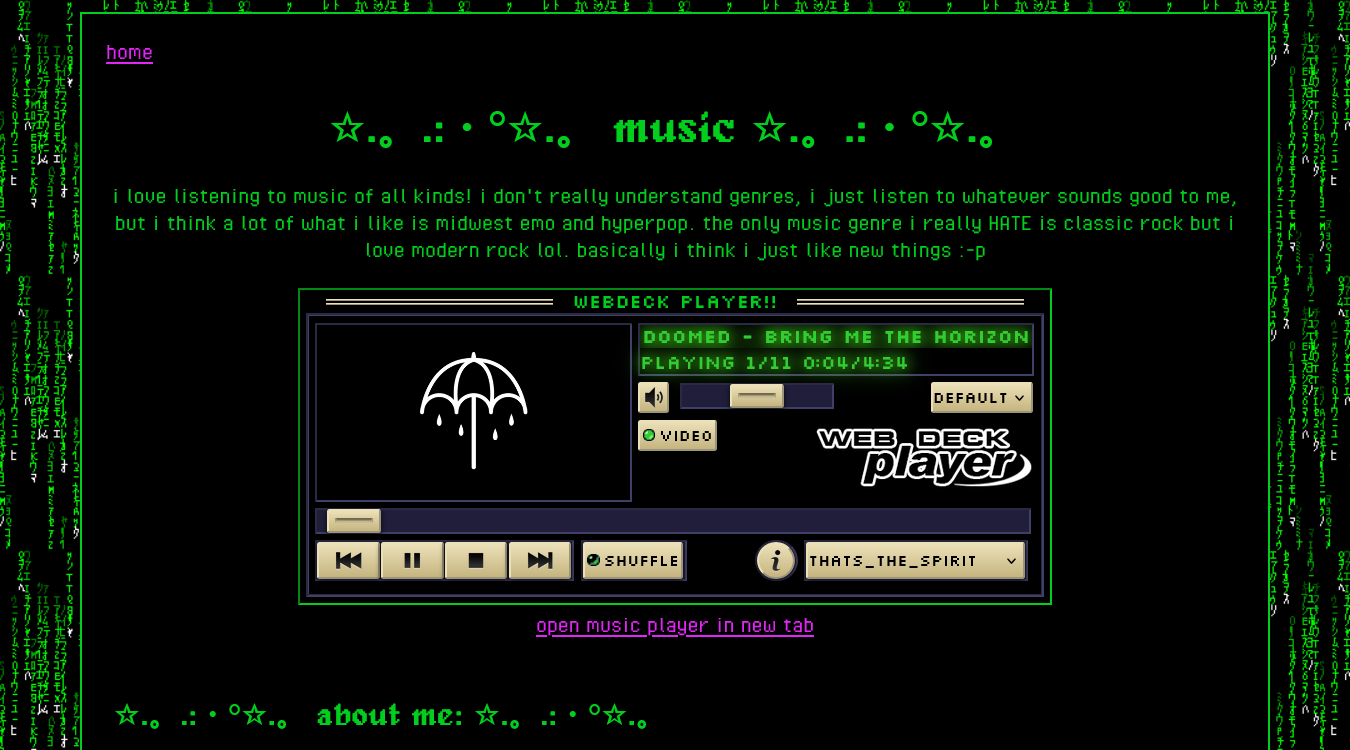
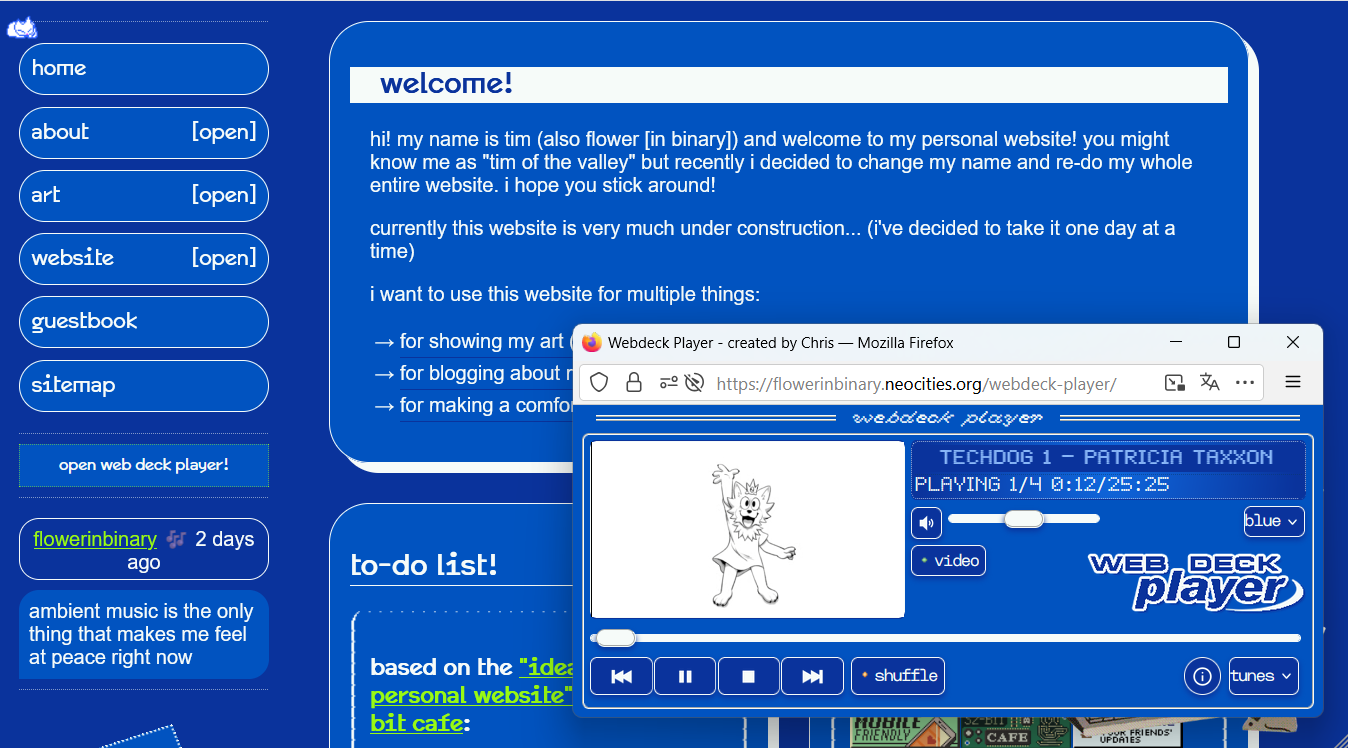
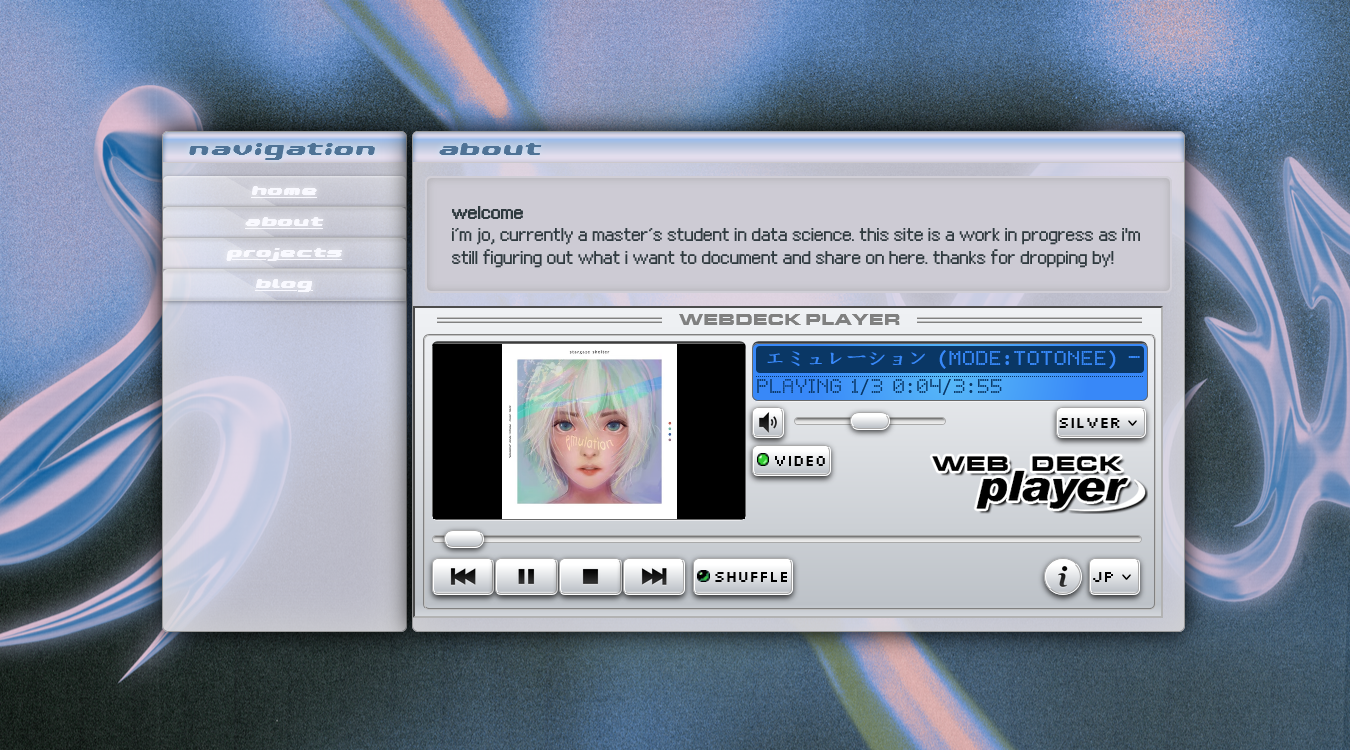
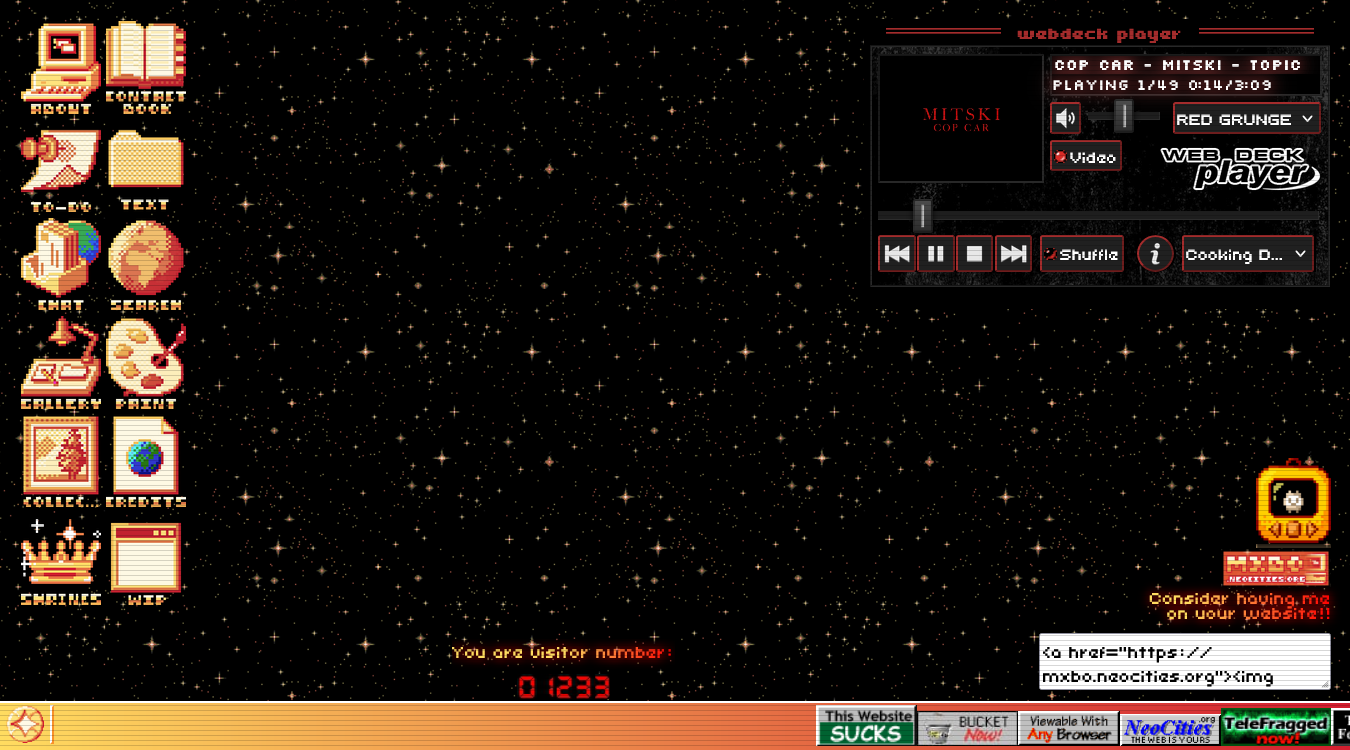
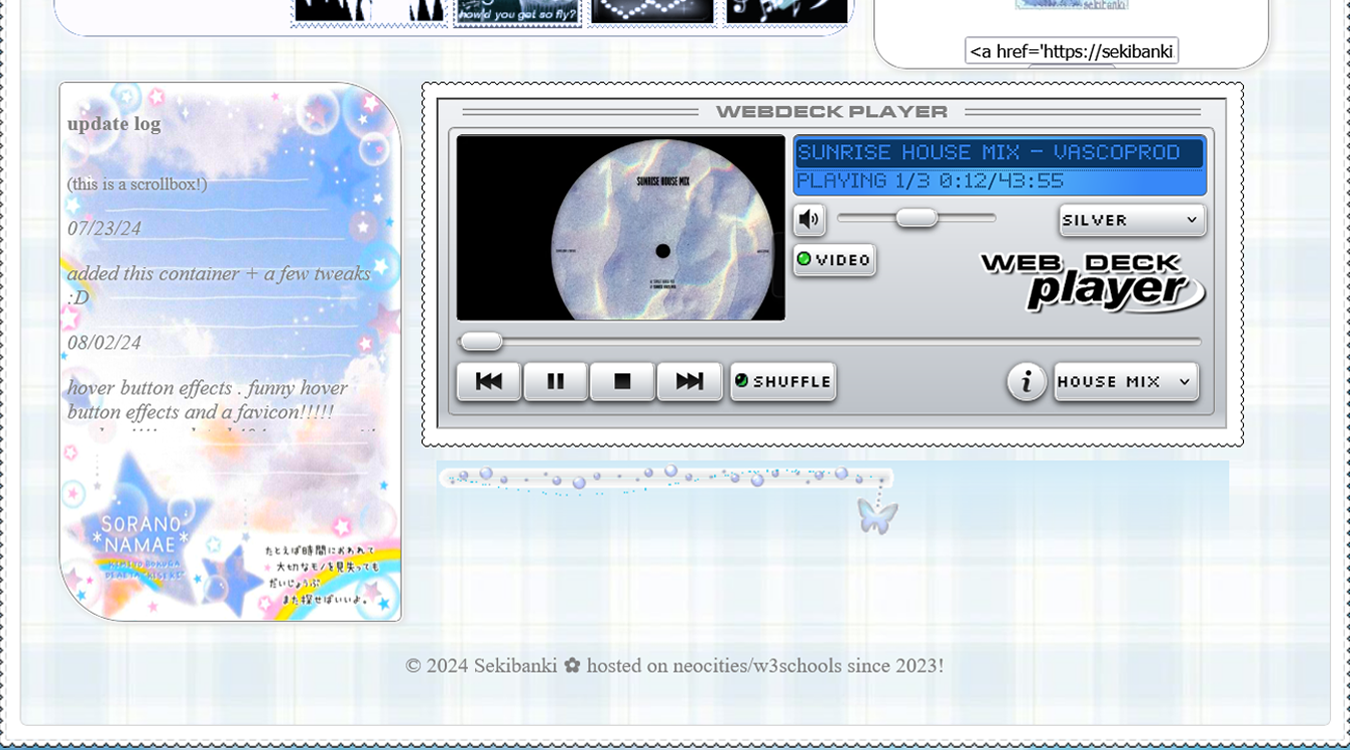
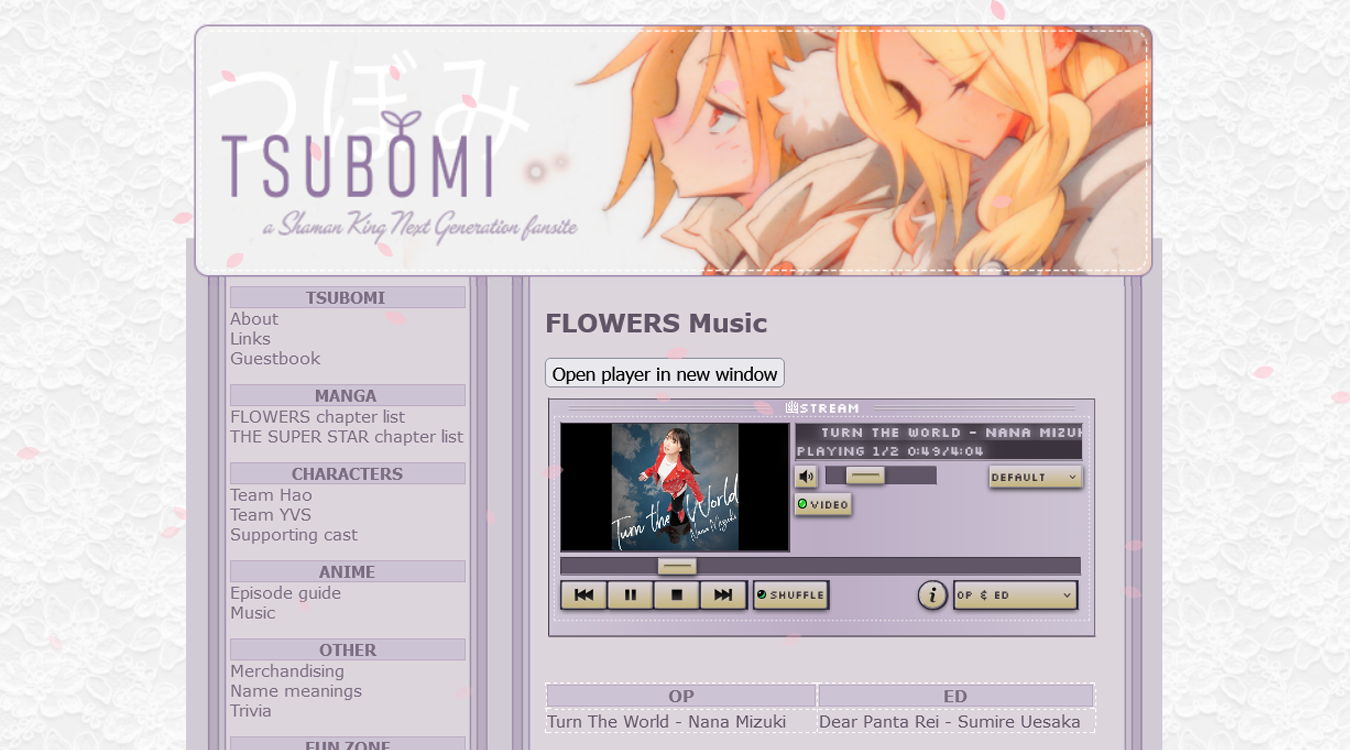
Themes
Default themes
These are already included with the player!
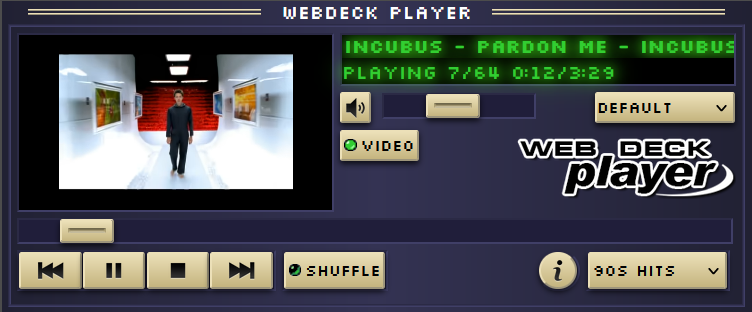
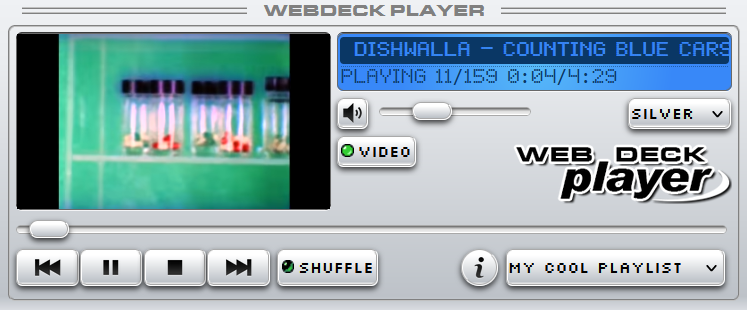
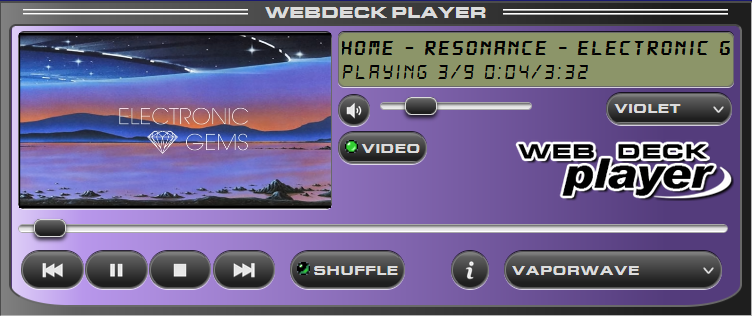
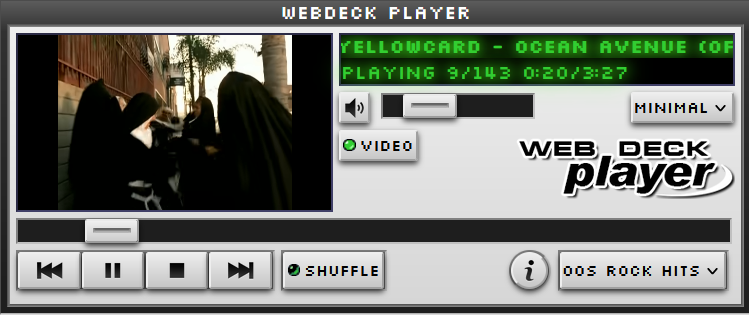
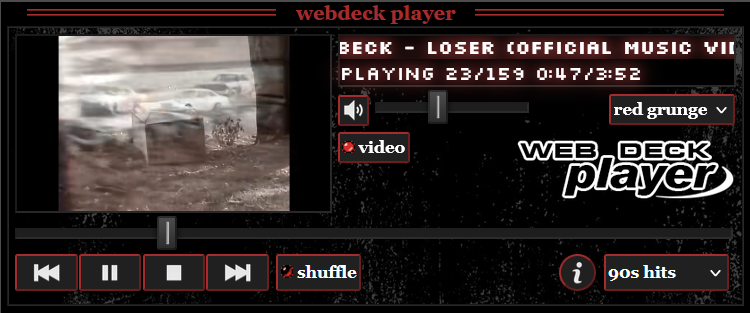
Instructions
Getting started with the Webdeck Player is very simple. Follow this tutorial and you'll get your copy of the player running in a few minutes!
Installing the player
- Step 1
- Go to the Releases section of the Github repository and download the latest version available. You should get a webdeck-player.zip file.
- Step 2
- Unzip the file and put the webdeck-player folder into your website root folder.
- Step 3A - run the player on a separate browser window (recommended)
- The player is designed to work inside a container of 600x250 pixels. You can make the player open in a new browser window - it will look great and visitors can navigate the rest of your site while keeping the player running! To do it, place a tag like the following in your site:
<button onclick="window.open('/webdeck-player/index.html', 'Web Deck Player', 'height=250, width=600')">Open Web Deck Player</button>
This code creates a button that will open a window with the specified height and width containing the player. - Step 3B - run the player inside an iframe
- You can also run the player inside a page of your site using an iframe tag. To do it, you can write the following tag in the HTML of your page:
<iframe src="/webdeck-player/index.html" height="250" width="600"></iframe>
The player on this page is implemented using the same code!
Adding playlists
Go to the script.js file inside the webdeck-player folder. There you can follow the instructions to change the playlists shown in the player.
Adding themes
To add a new theme to the player, copy its folder to the themes folder. Then, open the script.js file and add it to the list following the instructions.
Creating a new theme
Themes are just a collection of resources (like images or fonts) and a CSS file to modify the player appearance. You just need basic knowledge about CSS to start! Create a new theme following these steps:
- Step 1
- Inside the webdeck-player folder, locate the themes folder and open it.
- Step 2
- Choose a theme folder as a base, for example, the default theme. You can modify any other theme.
- Step 3
- Duplicate your chosen folder and rename it. For example, call it my-theme.
- Step 4
- Add your new theme to the script.js file following the instructions inside it.
- Step 5
- Inside your theme folder, open the webdeck-player.css file and modify it to your liking. You can also change the fonts and the images. Do not rename any image. Their paths are used in the script.js file. The about.txt file is for adding a description about the theme and your name.
About
Created by Chris. Licensed under the MIT License. Some components of the software such as fonts were created by others. In these cases, attribution was given for their work.

